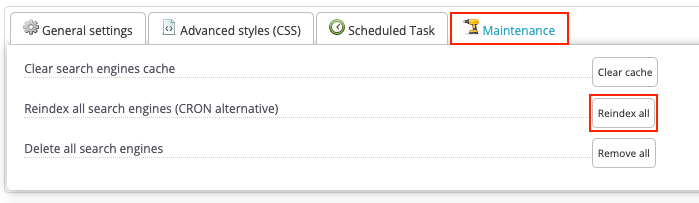Why don't my changes appear on my site?
When you make changes in your back office (products, categories, attributes, features, ...) it is important to re-index the search engine(s) created in your Advanced Search 4 module so that these changes are taken into account.
Re-indexing is a process during which your "Advanced Search 4" module updates all groups of criteria, as well as their values, to take into account the latest changes made in your catalog. For example, if you change the values of an attribute, you need to re-index your search engine so that your customers can filter their search results based on these new values.
"Advanced Search 4" offers you several ways of indexing search criteria.
Automatic indexing
Automatic indexing in real time
Under the search engines you have created, in the "General settings" tab, if you check YES for the option "Activate automatic indexing when adding/editing/deleting items (may slow down your back office)" then each time you make a change (addition, modification, deletion) of an item in your catalog that may affect one of your search engines (depending on the configuration of the active criteria groups), the module will launch a re-indexing of the search engine in question.
Important: The re-indexing will only be done for the search engine concerned by the modification.
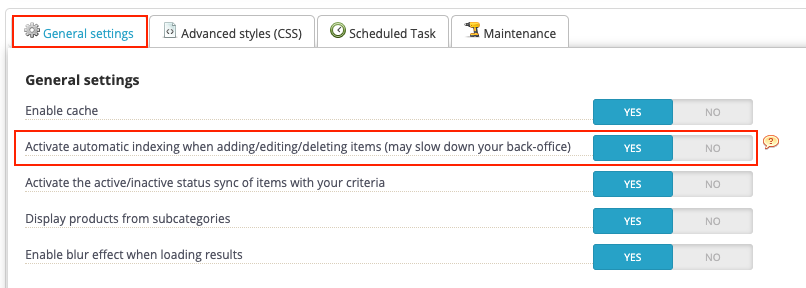
Scheduled automatic indexing
Still under the search engines you have created, in the "Scheduled Task" tab, you will find all the URLs to launch the automatic indexing of one or more of your search engines in a planned way. This type of automated task is called a CRON task.
To learn how to create a CRON task, we invite you to read this FAQ or ask for help directly from your hosting provider.
The first URL will allow you to automatically re-index all your search engines by scheduling a single CRON task.
The following URLs allow you to automatically re-index each of your search engines independently with different CRON tasks.
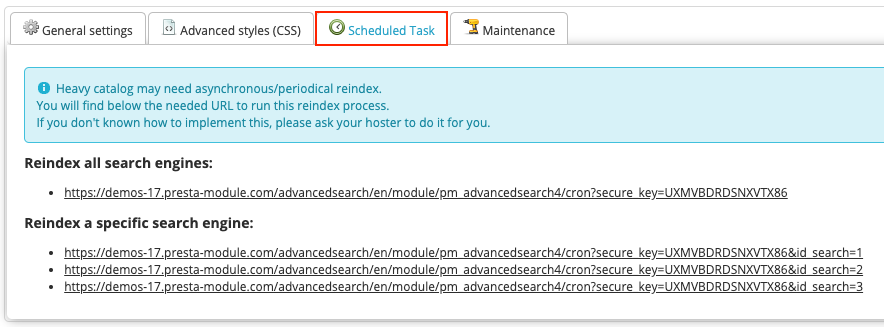
Manual indexing
Manual indexing of a search engine in particular
In each of your search engines, in the top menu you will find the button "Reindex": by clicking on it you can manually launch the indexing of the search engine concerned (and only of this one) :
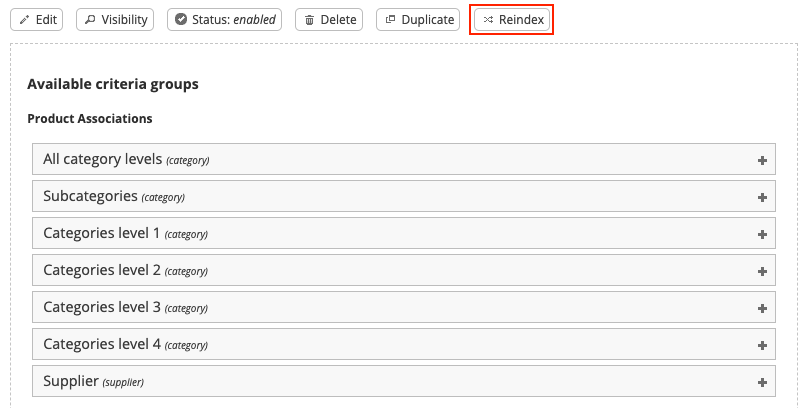
This option can be useful in particular if your products are added other than through the back office of your PrestaShop (for example the import of a CSV file or the use of ERP tools...). In this case, you have to deactivate the option "Activate automatic indexing when adding/editing/deleting objects (may slow down your back office)" which can be found under your search engines in the "General settings" tab (see above in this FAQ, part "Automatic indexing").
Manual indexing of all search engines at the same time
You can also manually launch the indexing of all your search engines at the same time. To do this, go under your search engines, in the "Maintenance" tab and click on the "Reindex all" button: